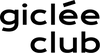Before sending to print
Prepare
your files
Making sure that your digital art piece is correctly prepared is the key for a great quality, high-definition print.
Follow our guidelines to get the best out of your art print.
It can be a little daunting at first, so please feel completely free to contact us via email or on the chat. You can ask us any questions you might have about preparing your art for printing.
Standard Giclée
Printing Requirements
To get the best printing results we need to receive a flattened TIFF file with 300 PPI resolution, RGB Color at 8 bit in your desired size in sRGB or Adobe RGB (1998) colour profile.
ⓘ When you start creating your digital artwork in raster (e.g. in Photoshop) it is wise to think about the maximum size (inches or mm) that you would like to print in the future and set your document to 300 PPI.


Resolution under 300 PPI
FInd out YOUR MAXIMUM PRINT SIZE
Ideally your digital artwork was initially created at 300 PPI with your desired width and height in inches or millimetres.
What if your file has a resolution lower than 300 PPI? For example you created your digital file at a lower resolution or you took a photograph at 72 PPI and you would like to still print it out.
To find out the maximum print size, in Photoshop you can click Image ➔ Image Size, untick Resample and input 300 PPI in the Resolution box.
Photoshop will then show you the maximum printable height and width in your desired unit (inches or mm) at 300 PPI.
Warning
Do not artificially increase your file's resolution
If you increase the resolution in Photoshop by clicking Image ➔ Image Size with Resample ticked, Photoshop will artificially create more pixels per inch without improving the quality of the image.
This forced resolution change will result in a low quality image that is not suitable for printing.


Scalable
Vector art
A vector-based artwork (e.g. created in Adobe Illustrator) is scalable to any size without quality loss.
To print it out, you will need to export your vector artwork as a raster TIFF file in your desired unit (inches or mm) at 300 PPI.
In order to create a correct TIFF file for printing, please follow our export instructions in the Vector File Export section below.
10mm
Safe area
Our recommended professional printers produce borderless prints – this is why you need to send your artwork in the exact size that you would like it to be printed in. This means that no added bleed area is required.
It is important to keep all the essential elements of your artwork (e.g. logos or texts) inside your printed image without them being cut off in the printing process or overlapped with a frame.
To do so, please place all the important elements of your artwork 10mm away from the edges on all sides of your image.


Optional
Borders
If you would like your work to be printed out with borders of your desired thickness, please include them in your file.
ⓘ It is important to place the borders inside your chosen print area. If you were to add the borders on the outside of your artwork, it would change the height and width of your file.
Merge Layers
Flatten your image
As you get closer to exporting your file it is important to remember to flatten your image by merging all the layers. To do so, in Photoshop click Layer ➔ Flatten your image.
ⓘ Please make sure that you have deleted all paths, masks and alpha channels.


Photoshop
Raster File Export
In Photoshop, please set your Color Mode to RGB Color at 8 Bits/Channel (Image ➔ Mode) and set your Color Profile to sRGB or Adobe RGB (1998) (Edit ➔ Color Settings).
Save your image as a TIFF file with no compression (File ➔ Save As).
Illustrator
Vector File Export
If your file is vector-based and created in Illustrator, please make sure that your vector file is in the Color Mode RGB Color (File ➔ Document Color Mode) and your Color Profile is set to sRGB or Adobe RGB (1998) (Edit ➔ Color Settings).
Then export your artwork as a raster TIFF file in 300 PPI. You can do this by clicking File ➔ Export ➔ Export As.

Feel Free to COntact Us

Art by Ryan Stone, MagicPattern, Steve Johnson, Sharon McCutcheon, Posteress, John James Audubon, Zak, Photo Boards, Prince Akachi, Akira Hojo